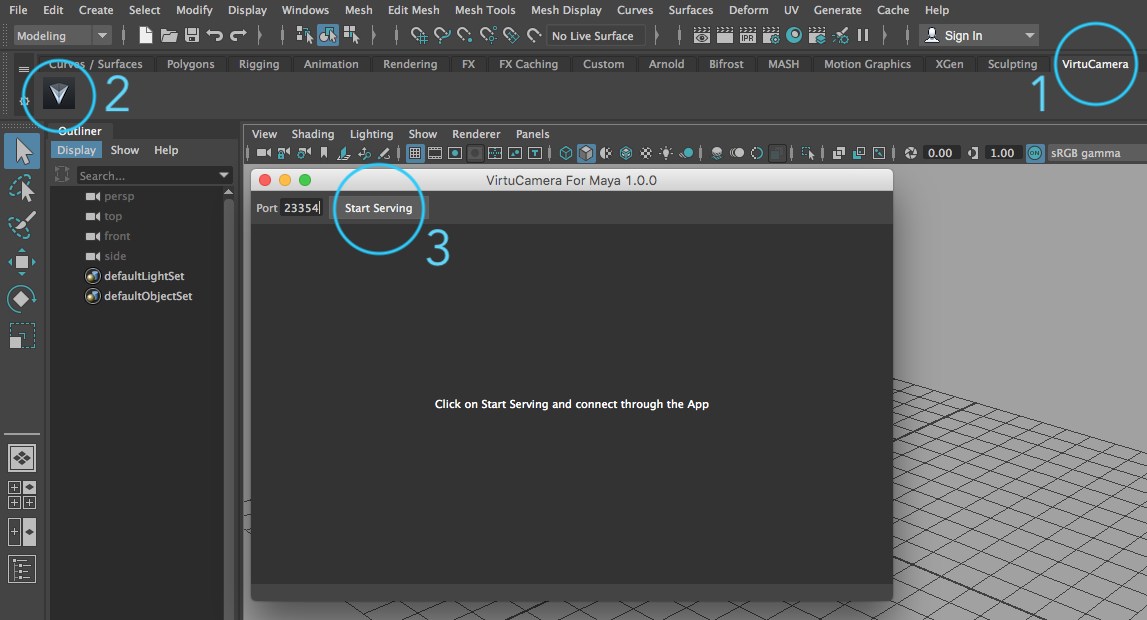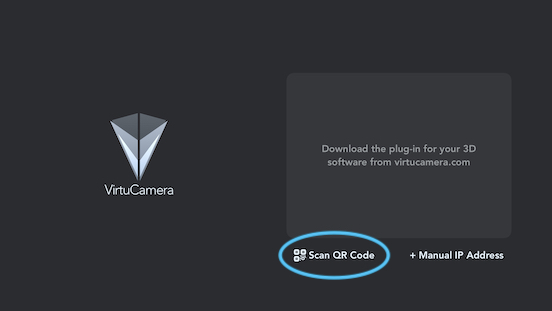How to install VirtuCamera plug-in in Autodesk® Maya® software
VirtuCameraMaya is provided as a Python Maya® Plug-in. Please follow these simple steps:
1. Unzip the archive, you can download it from the Home page.
2. Copy the contents of the archive: a folder named virtuCameraMaya and a file named virtuCameraMayaPlugin.py
3. Paste them in one of the following directories, depending on your operating system. If the plug-ins folder doesn’t exist, create it:
Windows: \Users\<username>\Documents\maya\<version>\plug-ins
MacOS: /Users/<username>/Library/Preferences/Autodesk/maya/<version>/plug-ins/
Linux: $HOME/maya/<version>/plug-ins/
Note for MacOS users: If you can’t find the Library folder, it’s probably hidden. You can use Cmd+Shift+. to show hidden files.
4. Open Maya, go to menu Windows > Settings/Preferences > Plug-in Manager and make sure virtuCameraMayaPlugin.py is loaded.

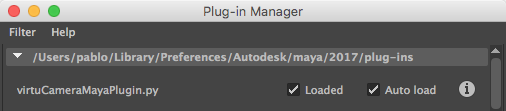
Done! you should have a new shelf from VirtuCamera ready to be used.
If you prefer it, you can add the plug-in folder path to the MAYA_PLUG_IN_PATH environment variable.
How to start using VirtuCamera
After clicking on “Start Serving”, if your computer doesn’t show up in the app, connect using the “Scan QR Code” button from the App and scan the QR-Code shown in the plug-in.