How to install VirtuCamera add-on in Blender®
VirtuCameraBlender is installed as a regular Blender add-on. Please follow these simple steps:
1. Download the add-on zip file for your OS from the Home page. You don’t need to unzip it.
2. Start Blender and go to menu Edit > Preferences > Add-ons.
3. Click on Install… and select the zip file you just downloaded.
4. Make sure to Enable the add-on by clicking on the checkbox.
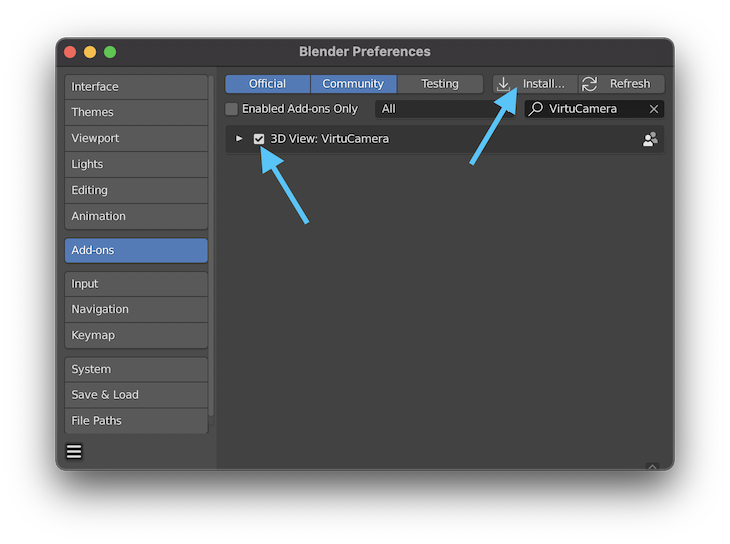
Done! you should have a new menu from VirtuCamera ready to be used in all your 3D Views.
How to start using VirtuCamera
From any 3D View, open the VirtuCamera menu and click on “Start Serving”, a QR-Code will appear, then connect using the “Scan QR Code” button on the App.
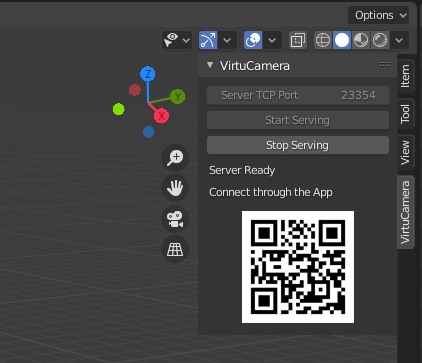
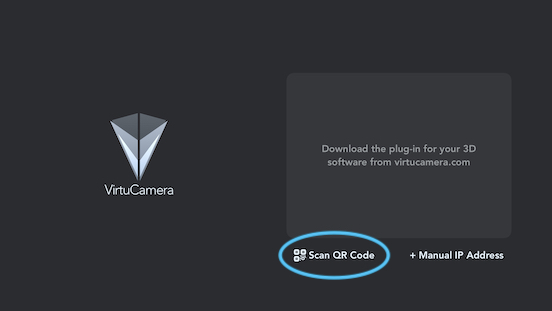
Once connected, you can select a camera from your scene. Only visible cameras are listed, due to some technical limitations related to hidden cameras in Blender.
You may also want to adjust the world scale depending on your scene, please see Setting up the scale.
If you later want to switch to another 3D View, click on “Stop Serving” and then click on “Start Serving” again from the 3D View you want to use.